As a continuation of the MGA policy regarding the use of Golf Genius electronic scoring, the MGA will be using the “Digital Scorecard” method of electronic scoring. This will be used in all MGA championships and qualifying events as well as all USGA qualifying events. It is important you make yourself aware of this method by reading these instructions and/or watching the video prior to arriving at your tournament course.
This method will be the “official” means by which scores are recorded and returned. While the MGA will not be providing paper scorecards, a player who wishes to keep a paper scorecard as a backup to this method may do so, but should come prepared accordingly.
(NOTE: A scorecard of the course being played is available for downloading at the webpage for each event. You should look for the link under the "Resources" heading in the right column. Course scorecards may also be available from the Golf Shop of the course being played.
While scoring in this manner will not use much power, you should be sure your device (phone) is fully charged prior to starting your round to avoid complications caused by a "dead" phone during the round. Also, this process uses very little data for those with limited data plans.
If you have any questions, please feel free to reach out to Doug Hoffmann, MGA Director of Rules and Competitions, at Doug@mngolf.org or 612/964-4249.
To log into the mobile app, you will need to enter your Player GGID (as shown below), which your tournament administrator should provide.
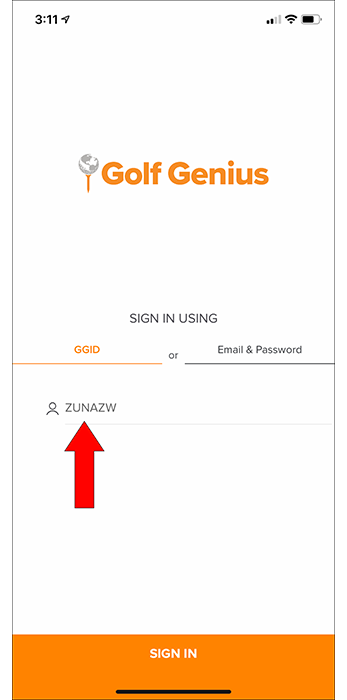 Log In
Log In
After logging in, you will either view marker assignments or select your assignments (as shown).
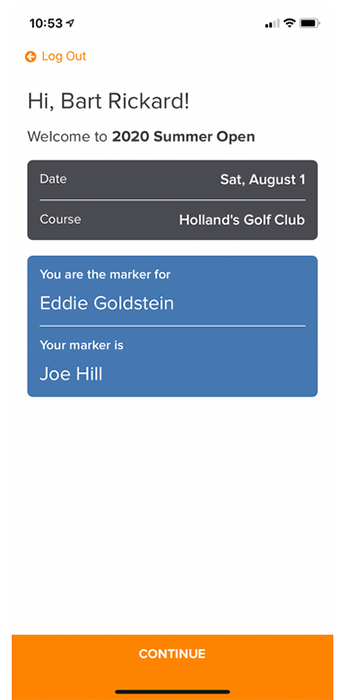 View Marker
View Marker
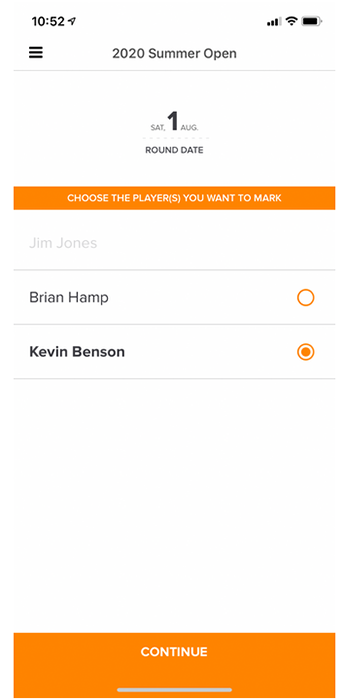 Select Assignments
Select Assignments
A player can only be assigned one marker. If they've already been selected, an alert message will be displayed indicating that the player already has a marker.
After viewing or selecting your marker assignments, you will then be directed to the score entry page for your first hole.
On the score entry page (as shown), you can then enter scores for the player you are marking. You can also enter your own markers notes.
After entering scores and markers notes for a hole, click "Save Scores," and you will be directed to the next hole.
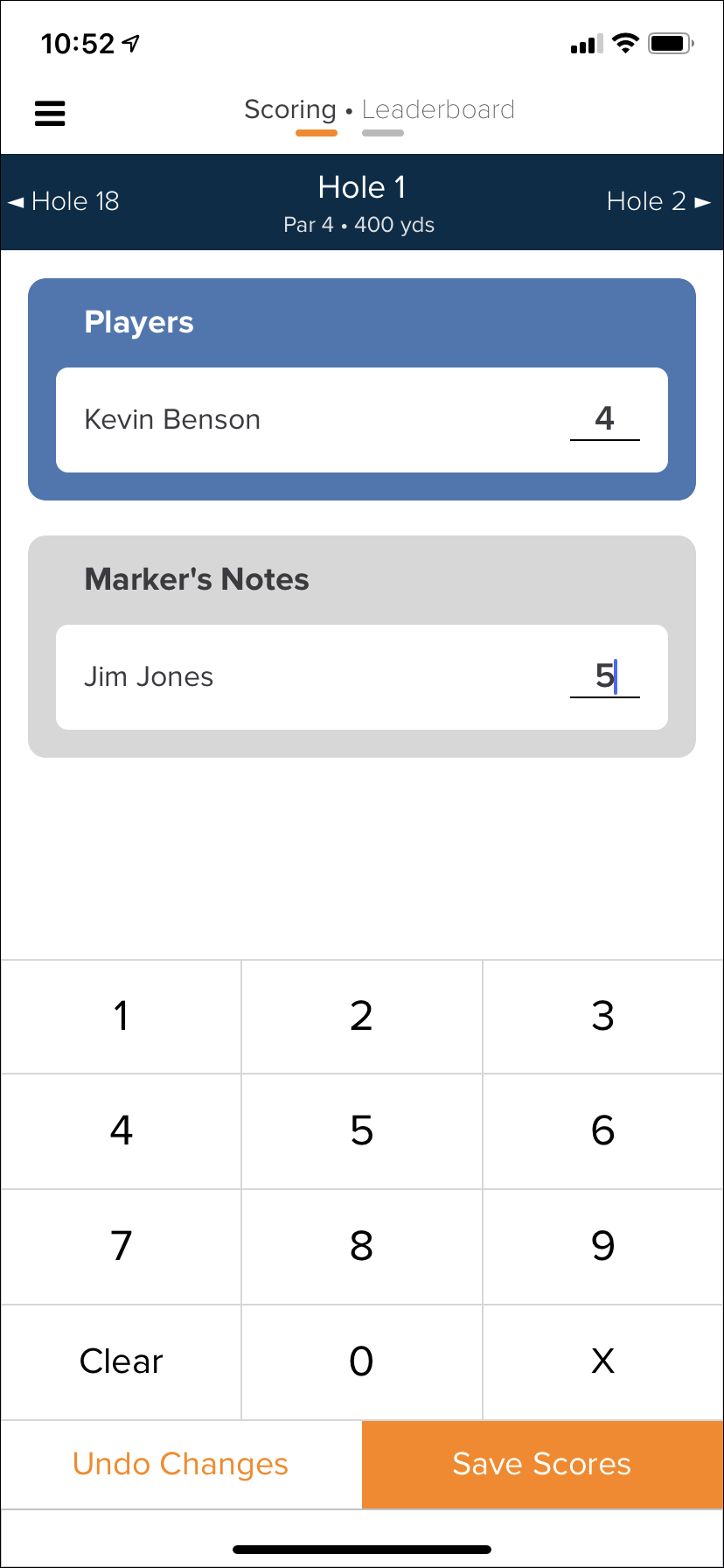 Enter Scores
Enter Scores
After entering and saving scores for all holes, you will be directed to a page to review and certify scores (as shown).
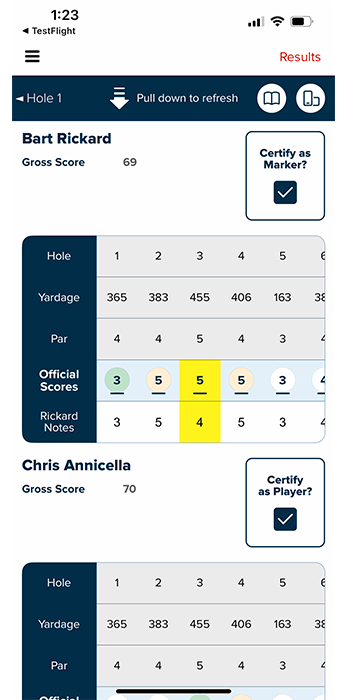 Review Scores
Review Scores
You can compare the official scores you entered for the other player with their markers notes. If there are no conflicts or inconsistencies, select "Certify as Marker" to certify the scores.
You can also compare your marker's notes against the official scores entered by your marker. If there are no conflicts or inconsistencies, select "Certify as Player" to certify the scores.
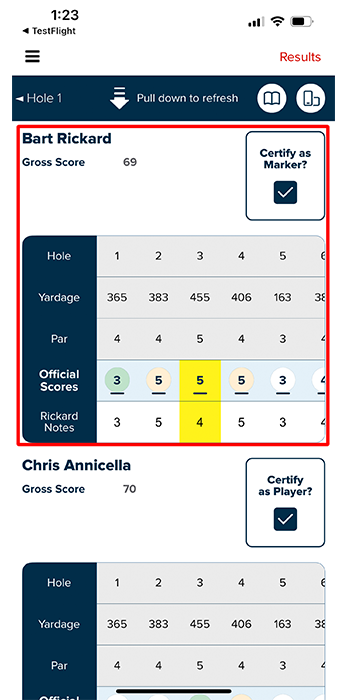 Certify by Marker?
Certify by Marker?
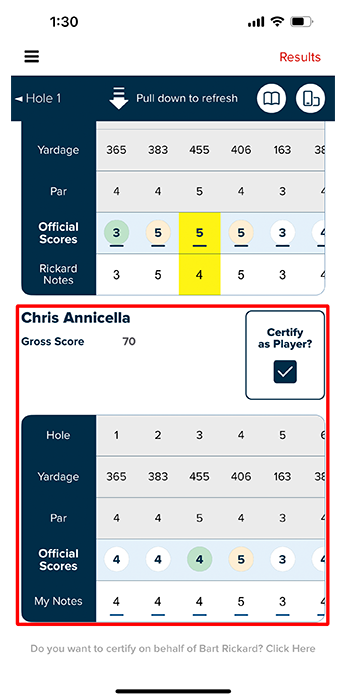 Certify by Player?
Certify by Player?
If there are any inconsistencies or conflicts when comparing scores, they will be highlighted in yellow (as shown). As long as the scores have not yet been certified by both the player and the marker, you can change scores or markers notes by selecting the scoring cell and making the change.
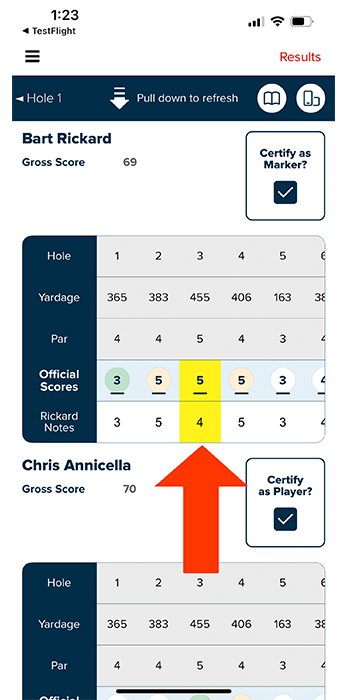 Inconsistencies
Inconsistencies
Once you have certified your scores as a player and your marker has certified your scores as a marker, your scores will be ready to be submitted to your tournament administrator.
If you ever need to return to the review and certify area, you can do so by selecting "Digital Scorecards" on the home screen of the mobile app (as shown).
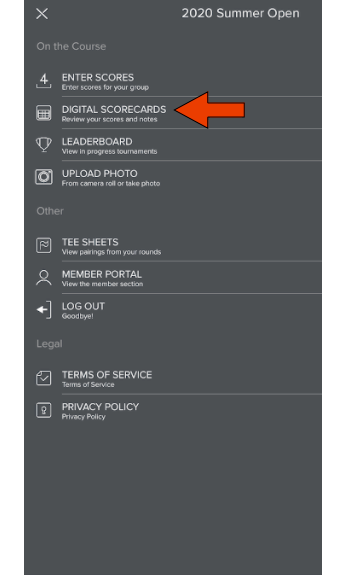 Return to Scorecard
Return to Scorecard